createshortcut
Shell commands can be extremely helpful to know when you want to create a shortcut to a specific folder in Windows. Windows 7 still supports the majority of Windows Vista shell commands as well as some new ones.
shell:Libraries
shell:MusicLibrary
shell:VideosLibrary
shell:OtherUsersFolder
shell:Device Metadata Store
shell:PublicSuggestedLocations
shell:DocumentsLibrary
shell:User Pinned
shell:UsersLibrariesFolder
shell:PicturesLibrary
shell:ImplicitAppShortcuts
shell:Ringtones
shell:CommonRingtones
To quickly access one of these locations you can enter it into the Run dialog box (Windows Key+R) but one thing to remember is that if there is a space in the command you will need to include it in quotes. An example of this is shell:Device Metadata Store that needs to be typed in like this “shell:Device Metadata Store”.
To create a shortcut to one of these locations you can do so by Right-Clicking on your desktop or folder location then select New->Shortcut and a dialog box will open. Enter in either the shell command or browse to the location you would like to add. For some you will need to browse to the full path as it may not accept the shell command as a valid destination.
This is only a very short list of shell commands for Windows 7 as there are a multitude left to be discovered. Many of the most dificult to find are those that relate to specific locations within applications such as the Performance Monitor and other administration applications.

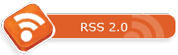
[...] A Few Windows 7 Shell Commands: How to create shortcuts to some handy Windows 7 OS commands [...]