How-To pin any folder to the taskbar in Windows 7:
- Right click on the desktop and then select “New” then “Shortcut”
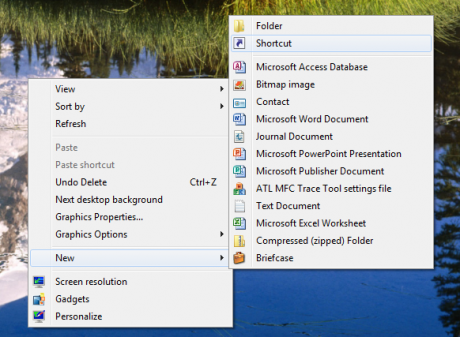 In the dialog box that opens, enter the following command “C:\Windows\explorer.exe” then enter a space and the location of the folder that you want to open. An example of this would be “C:\Windows\explorer.exe D:\Pictures” which would open the pictures directory on drive D:\. After clicking Next, enter in the name of the shortcut that you are creating. This can be anything you would like.
In the dialog box that opens, enter the following command “C:\Windows\explorer.exe” then enter a space and the location of the folder that you want to open. An example of this would be “C:\Windows\explorer.exe D:\Pictures” which would open the pictures directory on drive D:\. After clicking Next, enter in the name of the shortcut that you are creating. This can be anything you would like.- The newly created shortcut will be on the desktop, right click on it and select “Pin To Taskbar”. The folder will now show up on the Taskbar and you can delete the shortcut that you created on your desktop.
This method can be modified to pin virtually any folder to the taskbar with its own button. If you would like to use different icons you can also change the icon of the shortcut before pinning it.

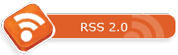


No Comment
Leave Your Comments Below
Random Post